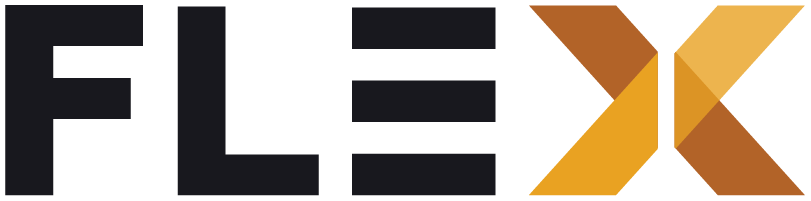Configure app icon
The Flex Storefront Accelerator makes it easy to configure your brand’s app icon across all platforms (iOS, Android, and Web) using a streamlined process powered by the flutter_launcher_icons package.
Design Requirements
Your app icon should be:
- A single, high-resolution square image
- At least 1024x1024 pixels in size
- Simple and recognizable at smaller sizes
Step-by-Step Guide
1. Design Your Icon
We recommend using a Figma template to ensure your icon meets all platform requirements:
- Open the iOS & Android App Icon Template in Figma
- Design your icon following the template guidelines
- Test your design across different sizes using the template’s preview frames
- Export your final icon as a PNG file at 1024x1024 pixels
2. Add Icon to Your Project
- Place your exported icon in the project’s
assets/icondirectory:
flex_storefront/├── assets/│ ├── icon/│ │ └── app_icon.png <- Place your icon here3. Generate Platform Icons
The Flex Storefront uses flutter_launcher_icons to automatically generate all required icon sizes and formats. To generate the icons:
- Run the following command from your project root:
dart run flutter_launcher_iconsBased on your flutter_launcher_icons.yaml file at the root of your project root, this command will perform the following actions:
- Generate iOS icons in various required sizes
- Create Android adaptive icons with proper masking
- Configure web favicon and manifest icons
- Update all necessary platform configuration files
4. Verify Installation
After generating the icons, verify they appear correctly:
- iOS: Check
ios/Runner/Assets.xcassets/AppIcon.appiconset - Android: Check
android/app/src/main/res/mipmap-* - Web: Check
web/iconsdirectory
Troubleshooting
If you encounter issues during icon generation:
-
Ensure your source icon is:
- In PNG format
- At least 1024x1024 pixels
- Located in the correct directory
-
Check that
flutter_launcher_icons.yamlis properly configured, example:
flutter_launcher_icons: image_path: "assets/icon/app_icon.png"
android: "launcher_icon" # image_path_android: "assets/icon/icon.png" min_sdk_android: 21 # android min sdk min:16, default 21 # adaptive_icon_background: "assets/icon/background.png" # adaptive_icon_foreground: "assets/icon/foreground.png" # adaptive_icon_monochrome: "assets/icon/monochrome.png"
ios: true # image_path_ios: "assets/icon/icon.png" remove_alpha_ios: true # image_path_ios_dark_transparent: "assets/icon/icon_dark.png" # image_path_ios_tinted_grayscale: "assets/icon/icon_tinted.png" # desaturate_tinted_to_grayscale_ios: true
web: generate: true image_path: "assets/icon/app_icon.png" background_color: "#FFFFFF" theme_color: "#212121"