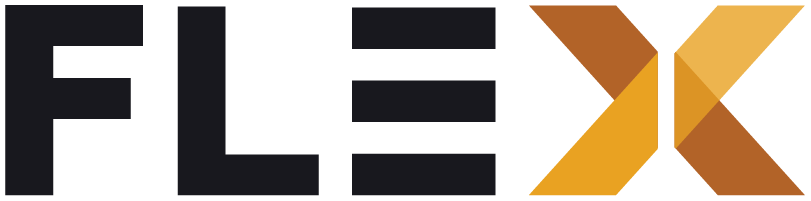Routing & Navigation
In Flex Storefront, navigation and routing are handled efficiently using the auto_route package. This documentation provides a brief overview of how auto_route is utilized for routing and navigation in the app.
What is auto_route?
auto_route is a code generation package for Flutter apps that simplifies route management by generating route-related code for you. It provides a declarative way to define and navigate between routes in a type-safe manner, reducing boilerplate code and improving code maintainability.
Flex Router
The router.dart file used in Flex Storefront uses the auto_route package for navigation in the application. Here is an example of how routes are defined.
AutoRoute( page: RootRoute.page, path: '/', children: [ AutoRoute(page: HomeRoute.page, path: 'home', initial: true), AutoRoute( page: ShopRoute.page, path: 'shop', children: [ AutoRoute( page: CategoryRoute.page, path: 'categories', initial: true, ), AutoRoute( page: CategoryIntermediaryRoute.page, path: 'category/:categoryId', ), AutoRoute( page: ProductListRoute.page, path: 'products', ), AutoRoute( page: ProductDetailRoute.page, path: 'product/:productId', ), ], ), AutoRoute(page: CartRoute.page, path: 'cart'), AutoRoute(page: AccountRoute.page, path: 'account'), ],),Above, we have defined 9 different routes. Let’s understand the primary routes:
RootRoute- this page defines our global appScaffold, including our bottom navigation.HomeRoute- the landing page of the app, as suchinitial: trueis set on this route.ShopRoute- contains the main shopping journeys, each with their own nested routesCartRoute- the cart page accessible via the bottom navigation barAccountRoute- contains the login and account functionality
Strongly-typed arguments
The auto_route package supports strongly-typed arguments. For example, the CategoryIntermediaryRoute and ProductDetailRoute have :categoryId and :productId in their paths respectively. These are parameters that can be passed to the route when navigating to it within their app or via deeplinks.
Deep linking
The path of an AutoRoute can be used for deep linking. For example, if the app is opened with the URL app://shop/category/123, it will navigate to the CategoryIntermediaryRoute with categoryId set to 123. This is very useful for engaging with users who have the app installed on their mobile device.
Setting up auto_route in Flex Storefront
- Install auto_route package
Add auto_route to your pubspec.yaml file and run flutter pub get to install the package.
dependencies: auto_route: ^3.1.5- Define routes
Define your app’s routes using annotations provided by auto_route.
Routes are defined using the @MaterialAutoRouter or @CupertinoAutoRouter annotation.
import 'package:auto_route/auto_route.dart';import 'package:flex_storefront/presentation/pages/home_page.dart';import 'package:flex_storefront/presentation/pages/product_details_page.dart';
@MaterialAutoRouter( routes: <AutoRoute>[ MaterialRoute(page: HomePage, initial: true), MaterialRoute(page: ProductDetailsPage), // Add more routes as needed ],)class $AppRouter {}- Generate route files
Run the code generation command to generate the necessary route files. This command will generate a router.gr.dart file containing route-related code.
flutter pub run build_runner build --delete-conflicting-outputs- Use context.router for navigation
Once routes are defined and generated, you can navigate between routes using the context.router.navigateNamed method.
context.router.navigateNamed('/product_details?id=123');