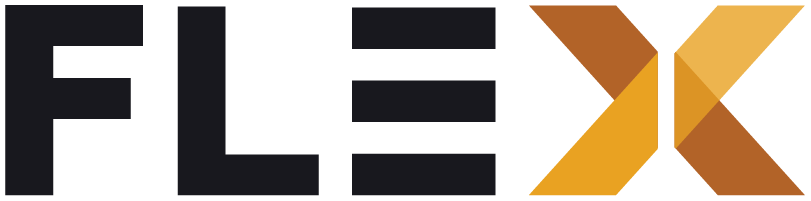Cart & Checkout
This documentation describes the cart workflow in Flex Storefront
Prerequisites
- Basic understanding of Flutter development.
- Access to a Commerce Cloud instance with a registered user.
- Flutter development environment set up.
Types of cart
There are two types of carts that exist in the default Flex Storefront functionality.
Anonymous cart
When not logged in, the app creates an anonymous cart. The cart identifier is stored in local storage so the same cart is loaded for future sessions.
The user can interact with the cart (adding/removing items, adjusting quantities) but has to be logged in to access the checkout page.
User cart
Once logged in, the cart is refreshed with the current user cart. If there is none, a new cart is created.
State management
The cart is handle in the CartRepository. This repository exposes a stream that emits everytime the cart changes (it could be a change inside the same cart, or a totally new cart). So the other Blocs/Cubits have a chance to update as well (example: the CartIconCubit refresh with the total quantity of items as a badge above the cart icon).
A bloc/cubit needing the real-time updates of the Cart can extends the CartSubscriptionCubit that automatically handles the stream subscription:
class CartIconCubit extends CartSubscriptionCubit<CartIconState> {
...
@override void onCartData(cart) { // Do something with the latest cart }
}For more control, the CartRepository also exposes an event bus where specific event can be listened to, examples:
CartCreatedCartReadyCartNotFoundQuantityChanged- …
It makes it possible to handle custom behaviors, like optimistic updates for instance:
class CartPageCubit extends CartSubscriptionCubit<CartPageState> {
...
@override void onCartMessage<QuantityChanged>(event) { final newState = state.updateQuantity( productId: event.productId, quantity: event.quantity, );
// Immediately update the view with the new quantity while the network request is pending in the repository emit(newState); }
}Checkout
Once the user is logged in and is ready for checkout, they can enter the checkout page and select:
- Shipping address
- Delivery mode
- Payment method
The “checkout” is seen as an entity in its own, even if those info are attached to the cart. Doing so allows us to split the data between the cart info (i.e. the products, the variants, their quantities, the total price) and the checkout info (i.e. the info only shown on the checkout page, like the delivery address, the shipping cost, etc.)